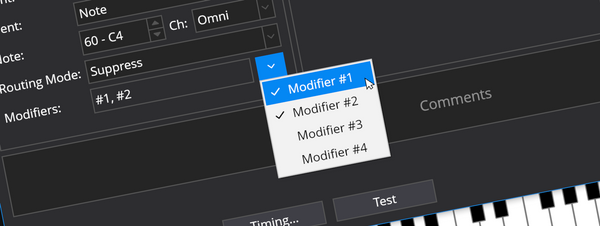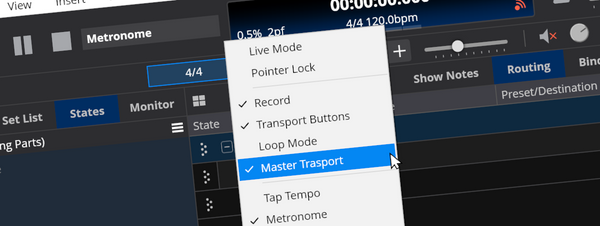Moving Your Cantabile Setup to a New Machine
I’ve been asked this question a few times now and previously just written up some quick instructions. This time I thought I’d write it up…

I’ve been asked this question a few times now and previously just written up some quick instructions. This time I thought I’d write it up properly…
The topics described here apply in a few different cases:
- when moving your existing Cantabile setup to a new machine,
- when moving files around in your existing setup
- when trying to use file syncing software (eg: Dropbox) to share your Cantabile setup across multiple machines
Plugins
The first thing you’ll need on your new machine are all the plugins that you’ve used in any songs.
All you need to do is re-install the plugins. Where you install them doesn’t matter — so long as they’re found by Cantabile’s plugin scan process the correct plugin will be located by it’s internal unique ID.
ie: Install the plugins where ever you like, just make sure you’ve got all the plugins (and sample sets) that you need.
Song, Rack, Set List, Media and Image Files
If you’ve got all your Cantabile files in one folder (or sub-folders of one folder) then all you really need to do is move that folder to the new machine.
You don’t need to put the folder in the same location on the new machine, but everything inside the folder should be kept together.
Cantabile stores both the absolute and relative path for all file references. As long as you move the files together and keep them in the same relative location to each other Cantabile will find them.
What are Absolute and Relative File Names?
An absolute file name is the fully qualified path to a file. eg:
C:\Users\Brad\Documents\Cantabile\TheGig.cantabileSetList
A relative file name gives the name of a file relative to another file. Suppose I had a song file:
C:\Users\Brad\Documents\Cantabile\MySongs\RomeoAndJuliet.cantabileSong
The the set list would save the relative path between itself and the song:
.\MySongs\RomeoAndJuliet.cantabileSong
When reloading the set list the original absolute path is reconstructed by joining the folder of the set list file with the relative path of the song.
Manually Moving Things Around
If you want to re-organize the folder structure of your songs, racks etc… so that files are in a new relative location, the easiest approach is to use the free Cantabile Batch Editor developed by LoudCry Software.
The Cantabile Batch Editor can be downloaded here: Download - LoudCry Software. This utility automates several common Cantabile editing functions, working on several files at once. To learn more about using it to move your Cantabile files, check out this article: How to Fix Broken Links in Cantabile Files With the Cantabile Batch Editor (loudcrysoftware.com).
If you want to use the manual approach, you can either move the files and manually repair the broken links in Cantabile or, you can also take advantage of the fact that all of Cantabile files are plain text files that you can edit in a text editor. It’s pretty easy to do a global search and replace if you need to. (eg: a text editor like Sublime Text can perform a global search and replace over multiple text files).
Some tips:
- Make sure you backup everything before manually editing Cantabile’s files.
- Cantabile’s files are JSON files. They’re pretty easy to understand but note that the backslashes in file names need to be double backslashes. eg: “C:\\SomeFolder\\SubFolder” (not “C:\Folder\SubFolder”).
- Cantabile will look at the relative file location before the absolute file location. So if you’re searching and replacing, just replace the relative location and Cantabile will automatically update the absolute path next time it saves the file (assuming the relative file is succesfully located).
Options, Settings and Hardware Configuration
All of Cantabile’s options and hardware configuration are stored in the file “settings.json” which can be located via the Tools -> Open Settings Folder menu command.
By default this file lives in an obscure “AppData” folder, but you can change its location if you like (handy if you’re trying to sync configurations with Dropbox or similar)
Generally I wouldn’t recommend coping this file from one machine to another — unless you’re trying to configure two identical machines where one is a hot swap backup for the other.
Rather I recommend configuring things up from scratch on the new machine. If you’re moving song files between these machines just make sure you’ve got the same audio and MIDI ports configured (in Options -> Audio Ports and Options -> MIDI Ports) and your songs will work on both machines.
Set List Validation Tool
Once you’ve moved everything, you can run a quick check that everything is in place using the Verify Set List command which will give you a report highlighting anything missing.
Tune Your New Machine
Once you’ve got everything moved to your new machine, don’t forget that by default Windows isn’t really optimized for real-time audio performance.
Check out my free e-book for how to tune your machine for optimal live performance.
Conclusion
Moving your Cantabile setup between machines is usually pretty easy. Just remember:
- Make sure you install all the plugins you need
- Move your entire Cantabile folder in it’s entirity so all relative file references remain intact
- Setup your audio and MIDI ports to match your old machine
- Run the set list validation tool to make sure everything is in place
- Tune your machine for real-time performance
That’s it.
Banner Photo by Neringa Šidlauskaitė on Unsplash