Cantabile now has a new way to create bindings. Just right click on the setting you want to bind to and choose “Create Binding”…

You’ll be presented with this screen:
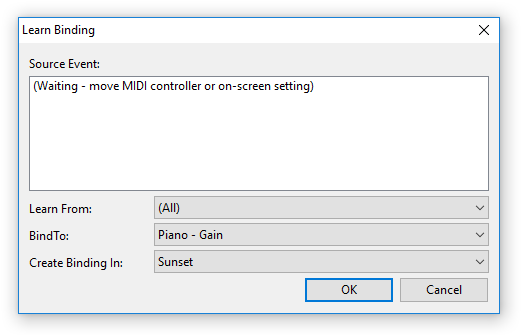
All you need to do now is move the knob/slider/button on your external controller, hit the OK button and the binding will be created and ready to go!
If you need to edit the binding settings (eg: adjust the range) or make changes you can do this in the bindings panel as before.
Sometimes there will be multiple things you can bind to. Check the “Bind To” drop down if the default option isn’t what you’re after. eg: Creating a binding from the Record button gives these two choices:
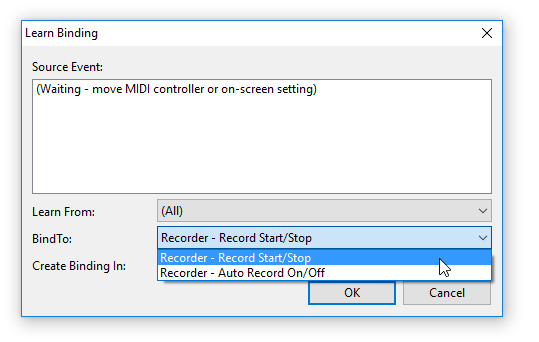
This new functionality is available in many different places in Cantabile. Right click on just about anything and you’re likely to find this new menu item.
Binding Plugin Parameters
Another way you can use this new functionality is for creating bindings to plugin parameters:
- Open the plugin editor by double clicking on the plugin slot.
- From the Menu, choose “Create Parameter Binding” (or press Alt+B)
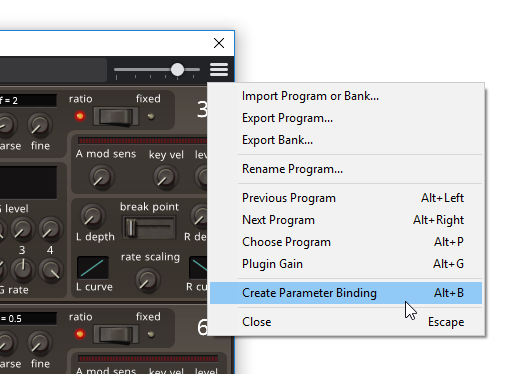
- Move a setting in the plugin’s UI — you’ll notice it appear in the learn binding window (assuming the plugin reports the changed parameter to Cantabile — most do, but not all).
- eg: here I’ve moved the parameter “27: OP1 EG LEVEL 1” and it has appeared in the “Bind To” field:
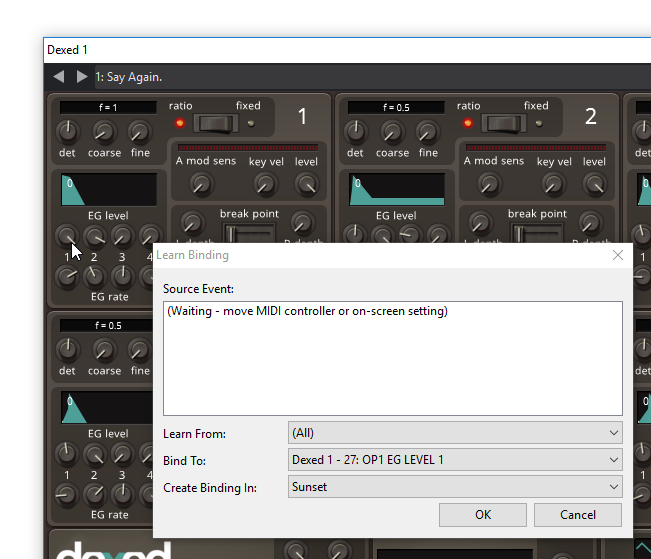
- Move slider/knob/button on your external controller.
- Press OK.
You can also swap the order of steps 2 and 3 if you find that more convenient. ie: move the GUI parameter, press Alt+B, move the MIDI controller, press OK.
Note that sometimes multiple plugin parameters will change at the same time. In those cases you might need to check the Bind To field if the parameter you’re after isn’t the default selection.
The Bind To field will show any parameters changed in the 5 seconds leading up to the most recent change.
Other Tweaks
There’s also been a couple of other tweaks:
- The Learn Binding window now appears on top of all other windows (including the plugin editor)
- Some improvements when binding MIDI source controller types “Controller”, “Controller (Button)” and “Controller (No Edge Button)” to automatically select the appropriate choice depending on the target.
- New shortcut keys to expand and collapse all routing panel groups (Ctrl+Shift+Left/Right)
- New shortcut key to toggle the rack zoom mode (Shift+F6)
Available Now
This is available now in build 3211 — including a fix for the missing space typo shown in the above screen shots :)