Yesterday I was setting up to create some training videos for Cantabile 3 and couldn’t figure out how to capture the sounds from Cantabile effectively. As they say, “Necessity is the mother of invention” so I set about fixing WASAPI shared mode.

Shared Mode
WASAPI shared mode is a special way of using the Microsoft WASAPI drivers where multiple appliations can all access the same device at the same time. What’s more, it lets other applications capture the audio being sent to a shared mode device and works with the screen recorder software I’m using.
Shared mode is also handy where you have other applications running that need to access the sound device at the same time you’re using Cantabile. eg: screen reader applications, other media players, web browsers, etc…
In shared mode there’s no option to choose the sample rate in Cantabile since this is either determined by Windows, or often configured on the device itself in Windows’ Control Panel.
To use WASAPI shared mode in Cantabile:
- Option Options | Audio Engine
- Select a WASAPI driver
- From the sample rate drop down, choose “Shared Mode”
- Choose a buffer size
One thing to note about the buffer size is that you might actually get a different buffer size — this is just a hint on the minimum buffer size that you want to use. To see the actual sample rate and buffer size selected, refer to the monitor panel:
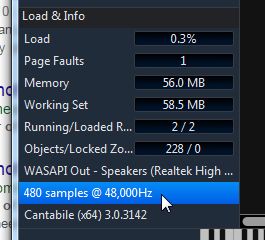
Other WASAPI Improvements
Besides support for shared mode, the WASAPI driver support has also been improved to support floating point sample formats. Previously some WASAPI drivers failed to start because Cantabile was only trying to use integer sample formats — this has now been recitified.
Available Now
These improvements are available in build 3130 and later.