Main Window Controls and Settings
The page gives an overview of all the controls and settings on Cantabile's main window.
Main Toolbar

- Live Mode Button - switch to Live Mode (Cantabile Performer only)
- Pointer Lock - Disabled mouse and touch control for most settings to prevent accidental adjustment
- Record Button - starts and stops the recorder. Right click to configure Auto Record. See Recording. (Cantabile Solo and Performer only)
- Master Transport Controls - Play, Pause, Stop
- Master Transport Selector - choose whether the metronome, MIDI clock, or a media player is the master transport for timing information.
- Status panel displaying the current transport position, time signature, tempo, beat indicators and a load indicator.
- Tap Tempo Button - quickly set the tempo by tapping. Can also flash in time with tempo (right click to configure)
- Metronome Button - shows and hides the metronome toolbar
- Countdown Timer - a simple countdown timer for timing sets, practice sessions etc...
- Global Input and Output Gain - saved globally, not with the song
- Panic Button - sends note off and controller reset events to all plugins and MIDI output ports.
- Audio engine Power Button - glowing green indicates the engine is running.
Metronome Toolbar
Clicking the Metronome button on the main toolbar shows and hides the metronome toolbar:
See here for more information on the metronome.
Table/Diagram Routing View Switch
To the top right of the main window when on the Routing tab, there's a switch to select between the routing table view and routing diagram view:
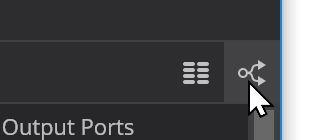
See Routing Diagrams for more.
Input Ports Slot
- Song level input gain control
- Song level transpose settings
- Audio input level meter
- MIDI input activity indicator
Output Ports Slot
- Song level output gain control
- Audio output level indicator
- MIDI output activity indicator
MIDI Route Slots
- The little note symbol indicates this is a MIDI route
- Enabled on/off selector
- A source port (ie: "Main Keyboard")
- A target object and port (ie: "Ivory VST 1 - MIDI In")
- MIDI Filter Settings (green indicator shows there are filters active on this route)
- Route settings display and control (ie: "Omni"), click to display MIDI route settings
- MIDI activity indicator that indicates when this route is receiving and/or sending MIDI
Audio Route Slots

- The little wave form symbol indicates this is an audio route
- Enabled on/off selector
- A source port
- A target object and port
- A gain setting to control the signal level sent
- A level meter showing the audio level being sent (ie: after the gain setting is applied)
Plugin Slots
- Expand/Collapse Arrow - click to expand or collapse the plugin to show routes from this plugin
- Bypass Mode - Bypasses all input audio directly to output (same as setting the wet/dry knob to completely dry)
- Run/Suspend Mode Indicator - lights up green when the plugin is running, orange when suspended and grey if unloaded.
- Plugin Name - Click to select the plugin, or right click for context menu.
- Preset Name - Name of the currently selected plugin preset, click to change.
- MIDI Filter Settings (green indicator shows there are filters active on this route)
- Gain Control - Controls the gain level of output signals from the plugin
- Wet/Dry Knob - Controls the mixing of input with output signals to control the amount of audio effect
- Balance Knob - Controls left/right balance or pan.
- Fade Knob - Controls front/rear balance or pan.
- Output Level Meter - Shows the signal level output from the plugin after gain and wet/dry controls have been applied
- MIDI Activity Indicators - Lights up when the plugin is receiving and/or sending MIDI events.
For more information see Working with Plugins.
Media Player Slots
(Cantabile Solo and Performer Only)
- Expand/Collpase Arrow - click to expand or collapse the media player to show routes.
- Transport Buttons - play and pause buttons allow control of this media player even when it's not the master transport
- Media Player Name - click to select the media player, or right click for context menu.
- File Selector - choose which file from the preconfigured playlist should be played.
- Gain Control - Controls the gain level of output signals from the plugin.
- Speed Knob - Adjusts the playback speed of this media player.
- Balance Knob - Controls left/right balance or pan.
- Fade Knob - Controls front/rear balance or pan.
- Output Level Meter - Shows the signal level output from the media player after gain and wet/dry controls have been applied.
- MIDI Input Indicator - Lights up when the media player is sending MIDI events.
- Play Position Percentage - displays the current play position as a percentage of the entire file length.
For more information see Media Players.
Rack Slots
- Expand/Collpase Arrow - click to expand or collapse the rack to show routes.
- Rack Icon
- Run/Suspend Mode Indicator - lights up green when the plugin is running, orange when suspended.
- Rack Name - Click to select the rack, or right click for context menu.
- Rack State Selector - Click to select a different rack state (Cantabile Performer Only)
- Rack Gain Setting - Controls the gain level of audio output signals from the rack.
- Output Level Meter - Shows the signal level output from the rack after gain and wet/dry controls have been applied
- MIDI Activity Indicators - Lights up when the plugin is receiving and/or sending MIDI events.
Ticker Bar

See Ticker Bar. (Cantabile Performer Only)
Controller Bar

See Controller Bar. (Cantabile Performer Only)
Onscreen Keyboard

See here for how to use the on-screen keyboard.